animocap.com's
Performance Animation & Digital Puppetry
Tutorial Series
Ha02 – More Heads
Version 40818

What you will learn:
Ambient motion – How to make an object seem more alive with automatic movements.
Textures – How textures can make your puppets look better.
Special Motion – Different characters may have unique characteristic movements. (e.g. A bear can wiggle his ears, a wooden puppet can have his nose grow)
Prerequisites:
You need to have read the following tutorials:
DOC01 – Intro to the PerfAnim Software
HA01 – Introduction to Head Animation
Requirements:
Software: perfAnimStarterKit or perfAnimPro
Table of Contents
- 1. Introduction
- 2. Who's Bear-nard?
- 3. Lesson 01: Animating Bear-nard
- 4. Review / Analysis
- 5. Introducing WoodBoy
- 6. Improving the Look of Characters using Textures
- 7. Lesson 02: Animating WoodBoy
- 8. Review
1. Introduction
In the previous lesson, you've learned how to use a simple head puppet (Blockhead) for performance animation. Now we will try to improve your performances by introducing two new characters which have more features than Blockhead.
2. Who's Bear-nard?
Bear-nard is the name of another head model we'll use for this lesson. Bear-nard is still a relatively simple model made of spheres and circular shapes. He also has a nose and two ears.
Although Bear-nard is made of simple shapes, he is immediately recognizable as a Teddy Bear. He also has more colors, in particular the black lining of his mouth and a reddish colored tongue.
3. Lesson 01: Animating Bear-nard
Let's start with a simple exercise using the keyboard as a controller. Run the perfAnim software and load the performance definition file named ”ha02_lesson01_bear-nard.pde” in the performance pack PP_HA02. You'll find Bear-nard displayed on the main view window.
Bear-nard in the perfAnim software
3.1 Controls
The controls are as follows:
Control
Action
Mouse
The mouse controls the direction of the head
R
Raises the eyebrows
E
Centers the eyebrows
W
Lowers the eyebrows
F
Opens the eyelids
D
Closes the eyelids
S
Blinks the eyelids
Spacebar
Pressing the space bar opens the mouth, releasing it closes the mouth
J
Pressing this key wiggles the ears
As you can see, the controls are pretty much the same as the ones used in the initial tutorial using Blockhead.
There are two differences, however. There is an added control to wiggle Bear-nard's ears (“J”). and the (“S”) key for blink works in a different manner.
Remember to enable performance mode by pressing the GO button or pressing Ctrl-G in order to enable the controls.
3.2 Mouth Movements
Bear-nard has a simple mouth that only opens and closes, much like a traditional wooden puppet. The space bar controls the opening and closing of his mouth. By default, the mouth is in a closed position. Now press the space bar. You'll notice the mouth opens. The mouth stays open as long as you keep the space bar pressed down. Release the space bar. You'll see that the mouth now closes.
Try saying these lines while moving the character's mouth with the space bar.
“Hello”
“My name is Bear-nard”
“I am a friendly bear”
”Do you have any honey I could maybe borrow for a moment?”
3.3 Eyebrows
Bear-nard's eyebrows are controlled using the ‘R', ‘E' and ‘W' keys on the keyboard. Pressing ‘R' raises his eyebrows. Pressing ‘E' places the eyebrows in the default middle position and pressing ‘W' lowers his eyebrows.
Is there any difference in how the character looks? What emotion does the character convey when you use the different keys.
Try making the character speak again by pressing the spacebar and saying “My name is Bear-nard” while the eyebrows are raised.
Now try the same thing with the eyebrows lowered. What sort of emotions do you think the character is showing?
Could you change the way you say the words to match the way the character looks? Raise the eyebrows and think – “What would this character be saying when he looks this way?” Do the same with the eyebrows lowered. Is there a difference?
3.4 Head movement
You can make Bear-nard look in different directions by using the mouse.
3.5 Ambient Movement (*** New Concept)
Try this little exercise. Look at your face in the mirror, but don't move your head. You might notice that you look just like a picture in a magazine. Is there something you see that gives an indication that you're alive?
Yes, if you notice, you're blinking your eyes. This doesn't show any particular emotion but it helps give the impression of a living object.
You can still control Bear-nard's eyelids explicitly by using the ‘F' and ‘D' keys. Press ‘D' and the eyelids close. Press ‘F' and the eyelids open.
If you practiced a bit in our previous tutorial, you may have had some difficulty in using the ‘S' key to make the eyes blink. Remember, a real person blinks on a regular basis.
For Bear-nard's case, the ‘S' key does something different. Pressing ‘S' activates an animation of the blink that goes in a loop. Try it. Press ‘S' and watch the eyelids. The eyelids will blink regularly every few seconds. This will go on until you use the ‘F' and ‘D' keys to open and close the eyes explicitly. In this case, you'd need to press the ‘S' key again to re-activate the regular blinking.
Doesn't that make things easier? The simple act of regular blinking gives the digital puppet more “life”.
3.6 Special Moves (*** New Concept)
Different character types may have different attributes. In the case of Bear-nard, he has large cute ears. What does a cartoon bear do with his ears? Well, he wiggles them, of course! You can use the ‘J' key to activate the wiggling of Bear-nard's ears.
4. Review / Analysis
The following are the important points you need to remember in this lesson:
Characters can be made of more complex shapes than simple blocks.
Colors can be used to provide more detail.
Ambient Movement is very useful in making the character come alive.
Characters can have special moves depending on their particular features and attributes.
5. Introducing WoodBoy
WoodBoy is the name of the head model we'll use for this lesson. WoodBoy is made of slightly more complex shapes than Bear-nard. He also has hair and wears a hat with a feather stuck in it.
WoodBoy
WoodBoy's main feature however is that he looks good because of textures. Textures are a way of “painting” a digital puppet. In this case, the textures are on his mouth, hat, the feather in his hat and his head (which looks like wood).
WoodBoy also has a special trick he does with his nose. It can grow!
6. Improving the Look of Characters using Textures
Textures can do a lot to improve the look of a character. Take Woodboy for example. In the column on the left you see Woodboy without any textures applied. In the center column the textures used are shown. In the right column, the final Woodboy puppet is displayed.
Which do you think is better? Woodboy without textures or woodboy with textures?
WoodBoy
Without Textures
+
Hat Texture
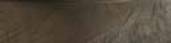
Feather Texture

Tongue Texture
Wood Texture
=
WoodBoy
with Textures applied
7. Lesson 02: Animating WoodBoy
Run the perfAnim software and load the performance definition file named ”ha02_lesson02_woodboy.pde” in the performance pack PP_HA02. You'll find Woodboy displayed on the main view window.
Woodboy in the perfAnim software
7.1 Controls
The controls are as follows:
Control
Action
Mouse
The mouse controls the direction of the head
R
Raises the eyebrows
E
Centers the eyebrows
W
Lowers the eyebrows
F
Opens the eyelids
D
Closes the eyelids
S
Blinks the eyelids
Spacebar
Pressing the space bar opens the mouth, releasing it closes the mouth
J
Moves nose to regular position
K
Moves nose to middle position
L
Moves nose to far position
7.2 Head movement
You can move the head just by moving the mouse around. Try to make the head look in different directions. Try making the head nod up and down, or left to right. Try combining head movements with mouth or eyebrow movements.
7.3 Making the character talk
Press the spacebar to move the mouth.
7.4 Showing some emotion
Move the eyebrows using the ‘R', ‘E' and ‘W' keys.
7.5 Ambient Motion
You can use the ‘F' and ‘D' keys to open and close the eyelids. You can also use the ‘S' key to activate ambient blinking.
7.6 Special Moves
What sort of special ability would a wooden boy have? Why, his nose can grow! Use the ‘J', ‘K' and ‘L' keys to move the nose to different positions.
This gives the performer a good gimmick when doing performances. If the premise is that WoodBoy's nose grows whenever he tells a lie, then the performer can use this to provide humor in interacting with the audience.
8. Review
The important points of this lesson are:
The look of the characters can be improved through the use of more complex shapes and textures.
Characters may have special moves to enhance the performance like having ears that wiggle or noses that grow.
Copyright © 2002 Alexander R. Calero